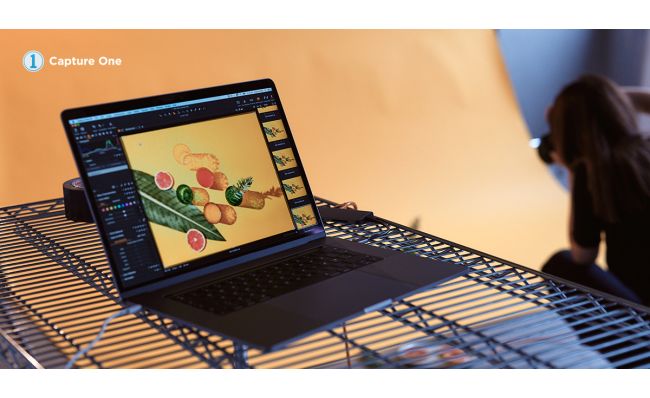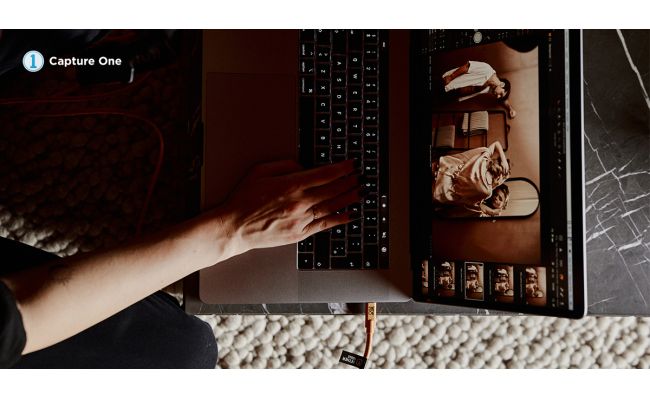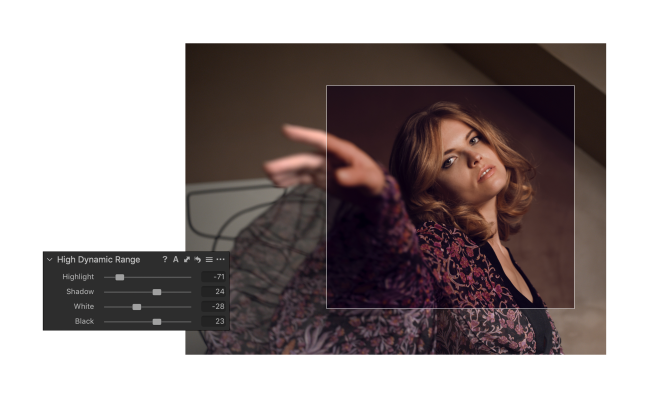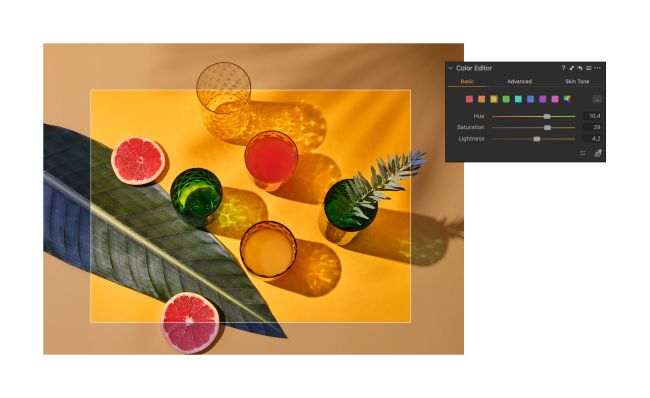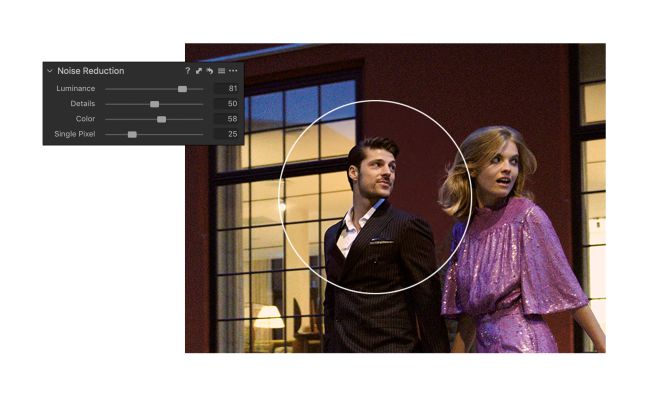Capture One Studio Highlights
Capture One Studio for Teams is designed for photographers that shoot volume, professional multi-user studios and brands with in-house photographic production.
Client Viewers
With Client Viewers, you can create up to three additional independent Viewer windows in Capture One Studio for your collaborators without affecting your workflow. There are three Client Viewer modes: pinning an image variant, displaying the primary variant currently selected in Capture One Studio, or display the last image variant captured during tethering.
For details, see Client Viewers (Studio).
AI Crop
AI Crop allows you to automatically align composition across images. It's part of The Crop Tool in Capture One Pro and a dedicated AI Crop Tool with more controls in Capture One Studio.
For details, see AI Crop (Pro, Studio).
Multiple Compare Variants
In Capture One Studio, up to 11 Compare Variants can be shown in the Viewer at the same time.
For details, see Compare Variant (Pro, Studio).
Image Parent Folder Name and Image Grandparent Folder Name Tokens
Image Parent Folder Name and Image Grandparent Folder Name tokens are now available for batch renaming and exporting.
For details, see Tokens and their definitions (Pro, Studio).
Guides Tool
Precisely define the position and color of your guides, and have them follow your crops. Previously available in Capture One Enterprise.
For details, see Guides Tool (Studio).
Next Capture Metadata Tool
Automatically apply metadata to your next captures as soon as they come in. Previously available in Capture One Enterprise.
For details, see Next Capture Metadata Tool (Studio).
Next Capture Keywords Tool
Automatically apply keywords to your next captures as soon as they come in. Previously available in Capture One Enterprise.
For details, see Next Capture Keywords Tool (Studio).
Next Capture Backup Tool
Automatically make a backup of all the captured images during a tethered session to another location. The tool also has a built-in backup queue manager that will let you stop and resume the backup procedure at any point in time, making it possible to continue the backup even after you have closed and relaunched Capture One. Previously available in Capture One Enterprise.
For details, see Next Capture Backup Tool (Studio).
Tool Locks
Lock specific Tools so that they cannot be altered by accident during a busy shoot by changing the camera settings or file naming. Assign a pin code to the locking system so that the administrator or photographer in charge can prevent others from unlocking the tools and changing important capture properties. Previously available in Capture One Enterprise.
For details, see Tool Locks (Studio).